How to Activate S‑mobiili
with S‑Bank credentials
with S‑Bank credentials
1. Download S‑mobiili
- Go to the app store on your phone.
- Search for “S-mobiili” and download it.
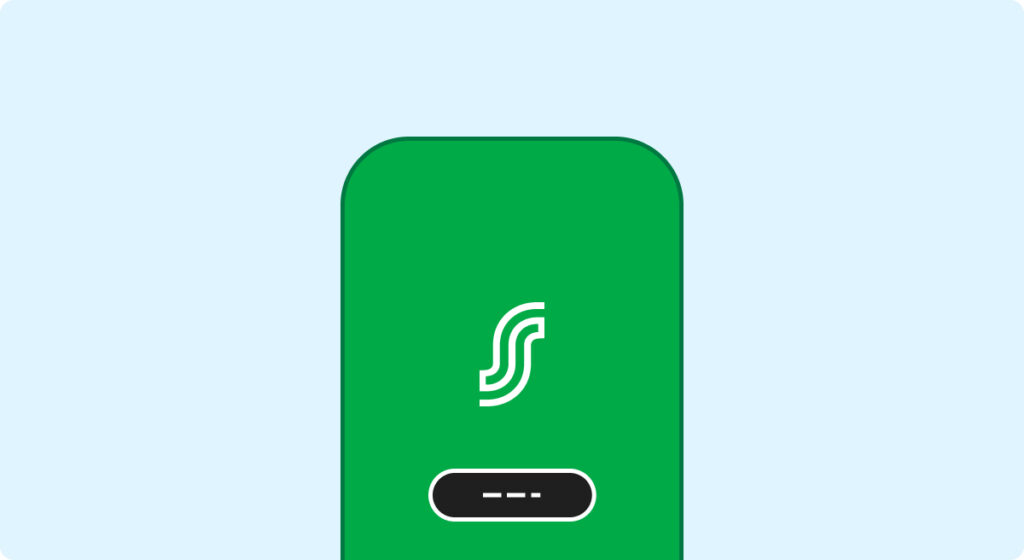
2. Open the App
- Open S-mobiili on your phone.
- Tap “Aloita tunnistautumalla” (Start by identifying yourself).
- You can set up the app in Finnish or Swedish and change the language later to English in the “Minä” (Me) section.
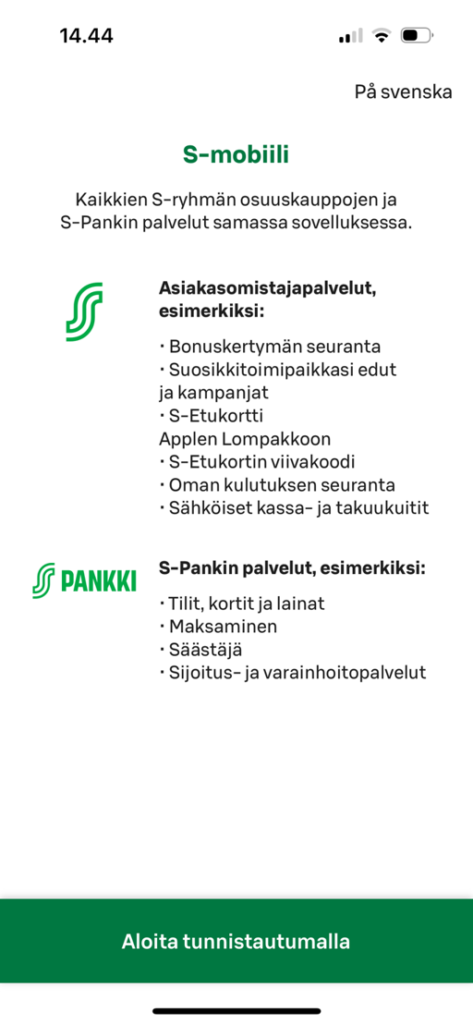
3. Authenticate Yourself
- Select “S-Pankki” and log in with your S-Bank credentials or mobile certificate.
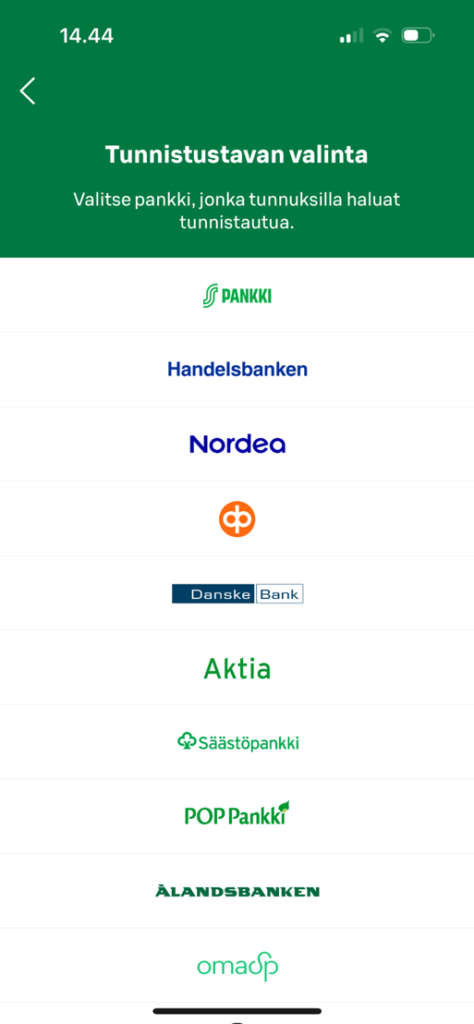
4. Enter Your User ID
- Type your online banking user ID.
- Tap “Seuraava” (Next).
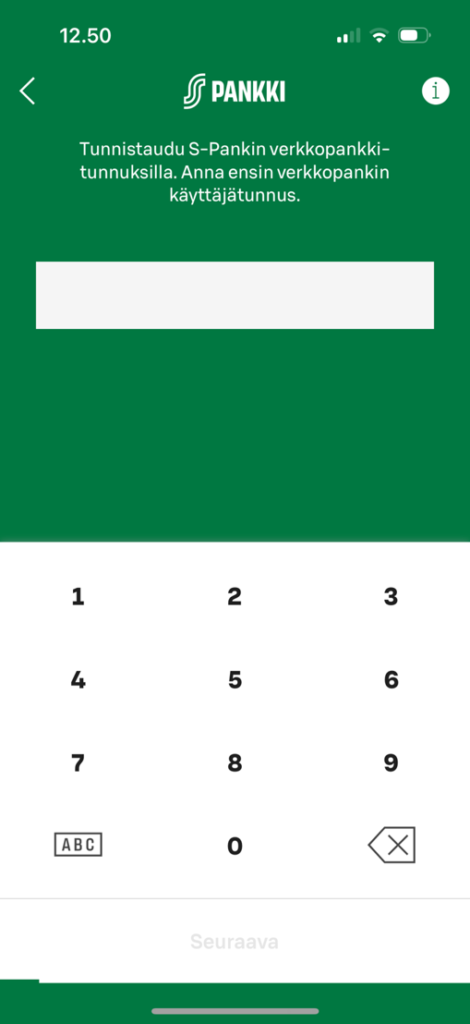
5. Enter Your Password
- Type your online banking password
- Tap “Seuraava” (Next).
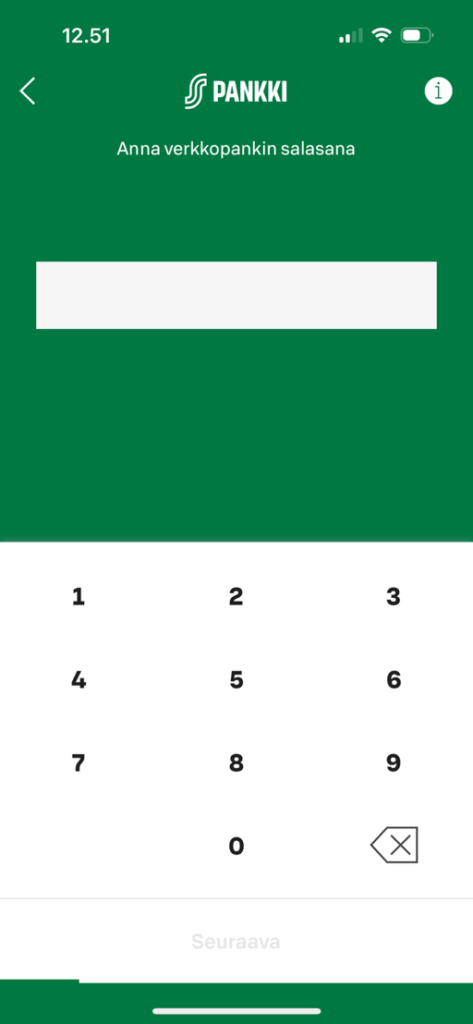
6. Enter the Access Code
- Use the code from your security code table (“Tunnuslukutaulukko” provided by S-Bank).
- Tap "Seuraava" (Next).
- If you are not yet a co-op member, you'll be guided through the joining process to complete the app set up.
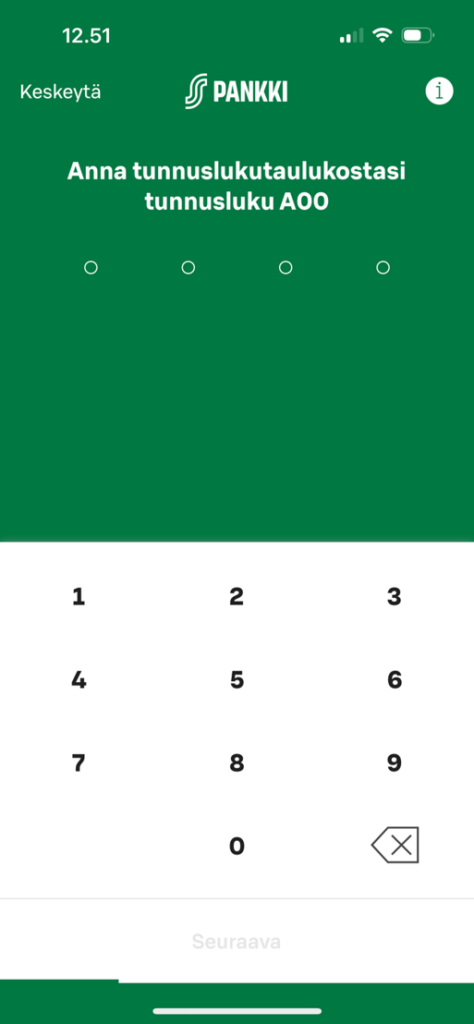
7. Accept Terms of Use
- Read and accept S-mobiili’s terms of use
- Tap “Hyväksy” (Accept).
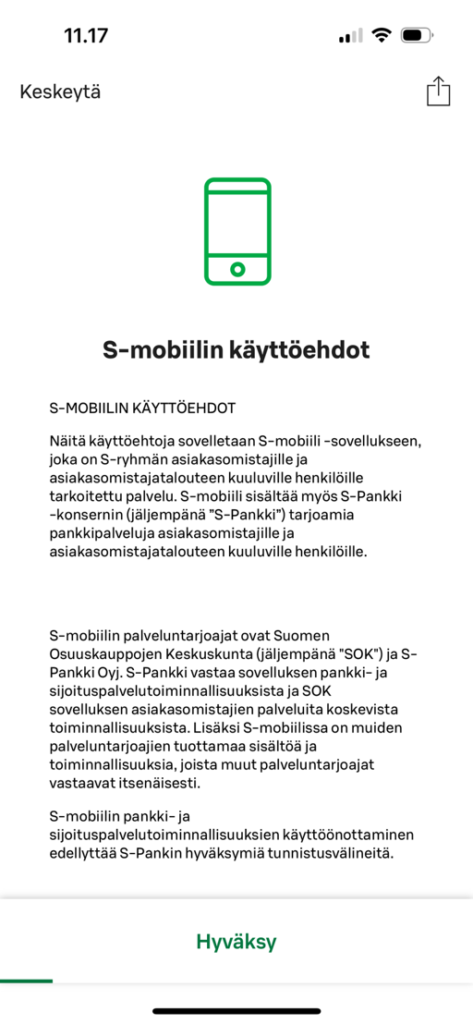
8. Activate Authentication
- Tap “Ota käyttöön” (Activate) to accept the terms for authentication.
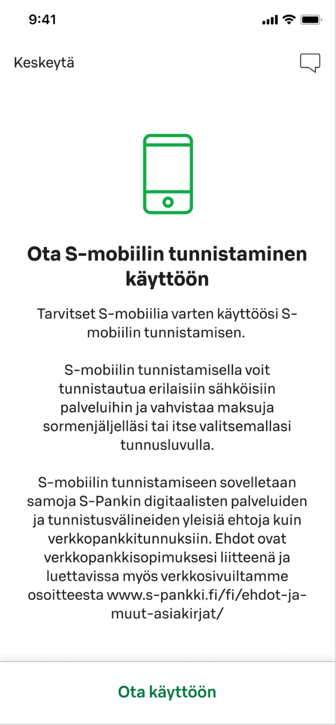
9. Set a PIN Code
- Select a 4-digit PIN code for identification and payment confirmation.
- The PIN cannot have numbers in a row (like 1234) and must have at least two different numbers (like 1256).
- Tap “Seuraava” (Next).
- Enter the same PIN again to confirm it.
- Tap “Seuraava” (Next).

10. Check Your Phone Number and Confirm it
- Tap “Tilaa vahvistuskoodi” (Order confirmation code).
- If you haven't registered a phone number with S-Bank, you’ll be asked to add it in the online bank or at a Co-op Member Service Point.
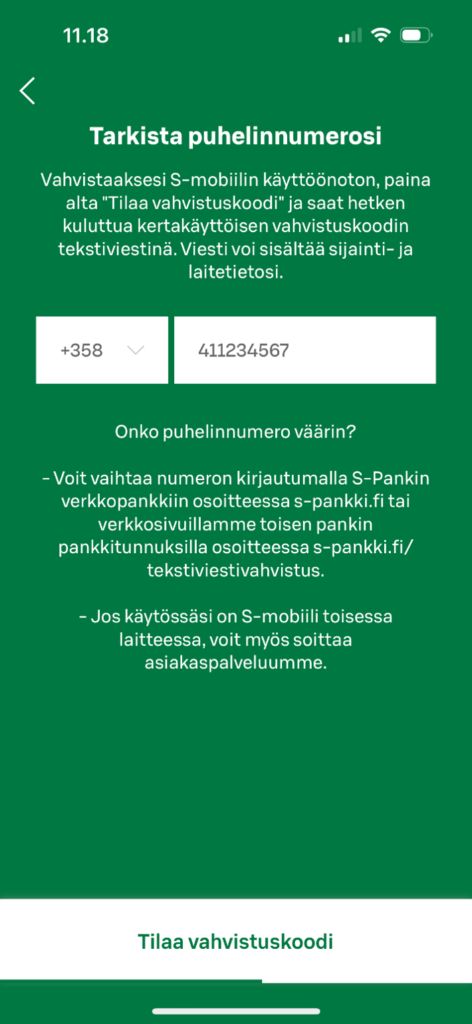
11. Enter the Confirmation Code
- Enter the code you received by SMS.
- Tap “Seuraava” (Next).
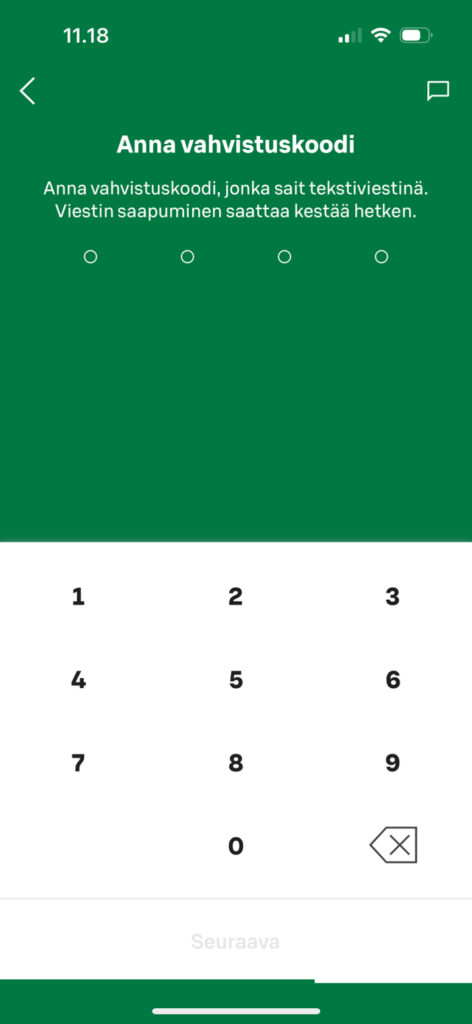
12. Set Up Fingerprint or Face ID
- If available, you can activate fingerprint or facial recognition.
- Tap “Ota käyttöön” (Activate) or “Ohita” (Skip).
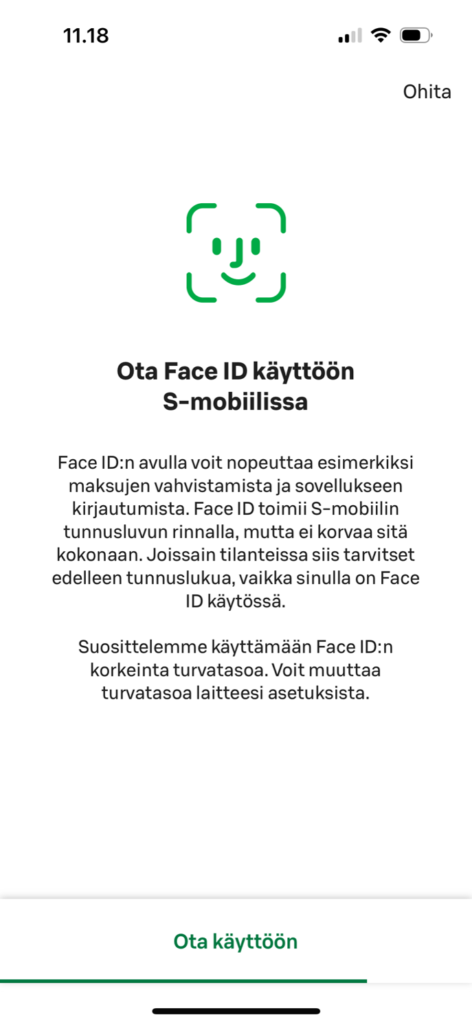
13. Allow Notifications
- S-mobil can send you notifications, such as updates on new discount coupons or important announcements.
- To enable notifications, tap "Salli ilmoitukset" (Allow notifications) or "Älä salli ilmoituksia" (Do not allow notifications).
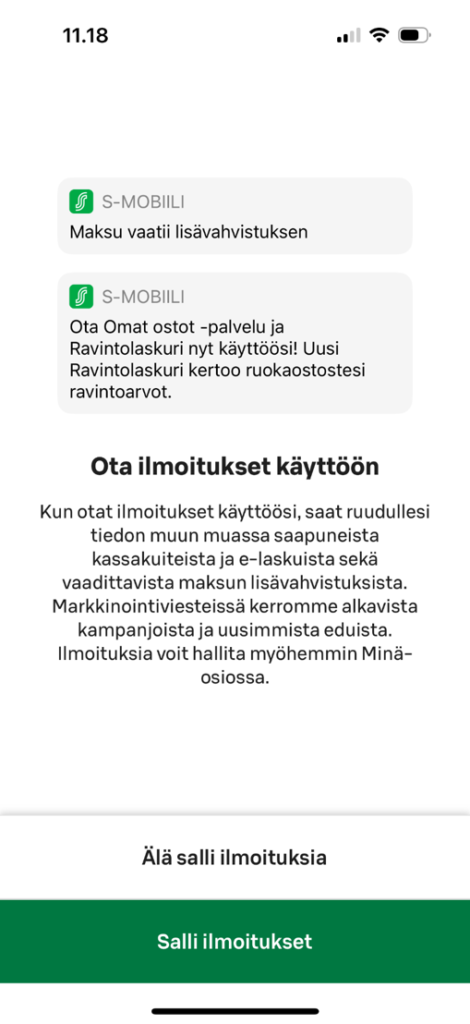
14. Complete Registration
- Tap “Aloita käyttö” (Start) to complete the set up.
- You can choose your preferred language (fi/sv/en) in the “Minä” (Me) section.
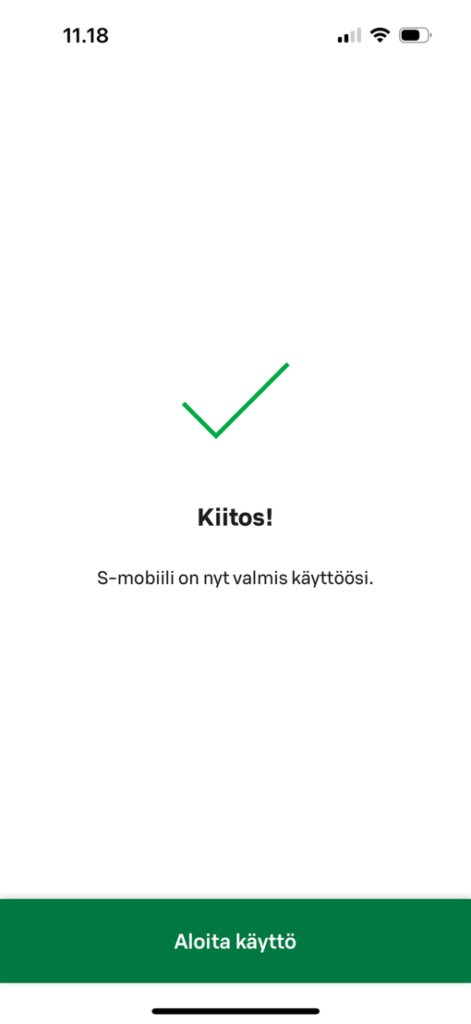
For additional guidance, you can also watch our tutorial video on setting up the S-mobiili app.
Important Note! Keep your printed security code table safe. You will need it if you lose your device or want to activate S-mobiili on a new device.